CSS3 User Interface
It defines the features related to the user interface
- turned_in_notUser Interface related properties
- user-select
- resize
- box-sizing
- pointer-events
- scroll-behavior
- caret-color
- touch-action
- cursor
user-select
It specifies whether the text of an element can be selected
| Values | Description |
|---|---|
| auto | Default. Text can be selected if browser allows it |
| none | The text can't be selected by the user |
| text | The text can be selected by the user |
| all | Text selection is made with one click |
You can't select this text
div {
-webkit-user-select: none; /*Chrome, Opera, Safari*/
-moz-user-select: none; /*Firefox*/
user-select: none; /*Standard syntax*/
}
<!DOCTYPE html>
<html>
<head>
<title>Full CSS Code</title>
<style>
div {
-webkit-user-select: none; /*Chrome, Opera, Safari*/
-moz-user-select: none; /*Firefox*/
user-select: none; /*Standard syntax*/
}
</style>
</head>
<body>
<div style="text-align: center;">
<h1>You can't select this text</h1>
</div>
</body>
</html>resize
It specifies whether an element is resizable or not by the user
Resize me !
You can now adjust both the height & width of the element
resize: |
div {
resize:both;
overflow:auto;
background-color: #f1f1f1;
}<!DOCTYPE html>
<html>
<head>
<title>Full CSS Code</title>
<style>
div {
resize:both;
overflow:auto;
text-align:center;
background-color: #f1f1f1;
}
</style>
</head>
<body>
<div>
<h1>Resize me !</h1>
</div>
</body>
</html>box-sizing
It allows us to include the padding and border in an element's total width and height
Box !
Default value. Here, width and height properties includes only the content
box-sizing: |
div {
width: 230px;
height: 100px;
border: 20px solid #00ffac;
box-sizing: content-box;
}<!DOCTYPE html>
<html>
<head>
<title>Full CSS Code</title>
<style>
div {
width: 230px;
height: 100px;
border: 20px solid #00ffac;
box-sizing: content-box;
margin:auto;
text-align:center;
}
</style>
</head>
<body>
<div>
<h1>Box !</h1>
</div>
</body>
</html>pointer-events
It specifies whether an element can become the target of mouse events (if any) or not
Mouse over on me !
Default value. (if any) Mouse event is their it will triggered by mouse
pointer-events: |
h1 {
pointer-events: auto;
text-align:center;
}<!DOCTYPE html>
<html>
<head>
<title>Full CSS Code</title>
<style>
h1 {
pointer-events: auto;
text-align:center;
}
</style>
</head>
<body>
<h1 onmouseover="this.style.color='red'" onmouseout="this.style.color='black'">
Mouse over on me !
</h1>
</body>
</html>scroll-behavior
It specifies the behavior for a scrolling
Below example, change the values & click/try scroll links (S1, S2)
scroll-behavior: |
div {
border: 1px solid black;
scroll-behavior: auto;
text-align:center;
height:120px;
overflow:auto
}<!DOCTYPE html>
<html>
<head>
<title>Full CSS Code</title>
<style>
div {
border: 1px solid black;
scroll-behavior: auto;
text-align:center;
height:120px;
overflow:auto;
}
h1{
height:120px;
}
</style>
</head>
<body>
<div>
<h1 id="s1">S1</h1>
<h1 id="s2">S2</h1>
</div>
Scroll to :
<a href="#s1"> S1</a>
<a href="#s2">S2</a>
</body>
</html>caret-color
It specifies the color of the visible input cursor
Try to input some value & see the input cursor color
caret-color: |
input {
caret-color: red;
text-align:center;
}<!DOCTYPE html>
<html>
<head>
<title>Full CSS Code</title>
<style>
input {
caret-color: red;
text-align:center;
}
</style>
</head>
<body>
<input type="text" placeholder="try to input">
</body>
</html>touch-action
Used to restrict touch related controls
touch-action: pan-x; /*To enable single-finger x-axis panning gestures*/| Values | Description |
|---|---|
| auto | (default) To enable browser handling of all panning and zooming gestures |
| none | To disable all touch related gestures |
| pan-x | To enable single-finger horizontal (x-axis) panning gestures |
| pan-y | To enable single-finger vertical (y-axis) panning gestures |
| manipulation | To enable panning and pinch-zoom gestures, but disable gestures such as double-tap to zoom |
| pinch-zoom | To enable multi-finger panning and zooming of the page, also can be used along with any of the pan- values |
cursor
It specifies the type of cursor to be displayed when pointing on an element
#help {
cursor:help;
}- Point on the below boxes and checkout your cursor Symbol
cursor:{cursor}cursor:{cursor}cursor:{cursor}cursor:{cursor}cursor:{cursor}cursor:{cursor}cursor:{cursor}cursor:{cursor}cursor:{cursor}cursor:{cursor}cursor:{cursor}cursor:{cursor}cursor:{cursor}cursor:{cursor}cursor:{cursor}cursor:{cursor}cursor:{cursor}cursor:{cursor}cursor:{cursor}cursor:{cursor}cursor:{cursor}cursor:{cursor}cursor:{cursor}cursor:{cursor}cursor:{cursor}cursor:{cursor}cursor:{cursor}cursor:{cursor}cursor:{cursor}cursor:{cursor}cursor:{cursor}cursor:{cursor}cursor:{cursor}cursor:{cursor}cursor:{cursor}cursor:{cursor}cursor:url('customCursorImage.png'),auto;


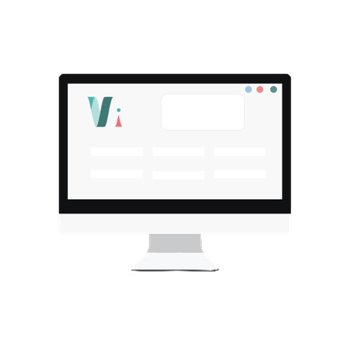


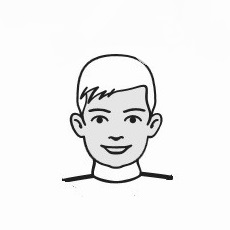
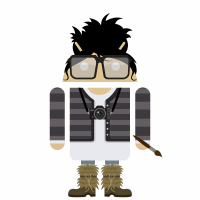 So,
So,