CSS3 Clip Path
Used to show only the clipping region of an element
- Like showing only specific area of any element
- turned_in_notclip-path Methods
- clip-path
- turned_in_notclip-path Methods
circle()inset()ellipse()polygon()
circle( )
To show circular clipping region of an element
/*Syntax-For circle */
circle(radius at x-axis y-axis)
radius
X-axis
Y-axis
circle(30% at 45% 35%);
img {
height: 310px;
display: block;
margin: auto;
background:#a4f3d8;
clip-path:circle(30% at 45% 35%);
}<!DOCTYPE html>
<html>
<head>
<title>Full CSS Code</title>
<style>
img {
height: 310px;
display: block;
margin: auto;
background:#a4f3d8;
clip-path:circle(30% at 45% 35%);
}
</style>
</head>
<body>
<img src="imageUrl.png">
</body>
</html>inset( )
To show rectangular clipping region of an element
/*Syntax-For rectangle*/
inset(top right bottom left)
top
right
bottom
left
inset(5% 5% 5% 5%);
img {
height: 310px;
display: block;
margin: auto;
background:#a4f3d8;
clip-path:inset(5% 5% 5% 5%);
}<!DOCTYPE html>
<html>
<head>
<title>Full CSS Code</title>
<style>
img {
height: 310px;
display: block;
margin: auto;
background:#a4f3d8;
clip-path:inset(5% 5% 5% 5%);
}
</style>
</head>
<body>
<img src="imageUrl.png">
</body>
</html>ellipse( )
To show ellipse based clipping region of an element
/*Syntax-For ellipse*/
ellipse(x-radius y-radius at x-axis y-axis)x-axis, y-axis : Specifies Position along their axis
x-radius, y-radius : Specifies radius along their axis

x-radius
y-radius
x-axis
y-axis
ellipse(25% 45% at 40% 50%);
img {
height: 310px;
display: block;
margin: auto;
background:#a4f3d8;
clip-path:ellipse(25% 45% at 40% 50%)
}<!DOCTYPE html>
<html>
<head>
<title>Full CSS Code</title>
<style>
img {
height: 310px;
display: block;
margin: auto;
background:#a4f3d8;
clip-path:ellipse(25% 45% at 40% 50%)
}
</style>
</head>
<body>
<img src="imageUrl.png">
</body>
</html>polygon( )
To show polygon based clipping region of an element
/*Syntax-For polygon*/
polygon(x1 y1, x2 y2, x3 y3,.....,xN yN)all X & Y values are the coordinate points on the image which connects together to form polygon
We are using 4-point polygon below
The top-left coordinate is (0, 0)
The top-right coordinate is (0, 100%)
The bottom-right coordinate is (100%, 100%)
The bottom-left coordinate is (100%, 0)
- In place of '%', you can use other unit as well, like 'px' ...

x1
y1
x2
y2
x3
y3
x4
y4
polygon(10% 5%, 100% 0%, 100% 100%, 0% 100%);
img {
height: 310px;
background:#a4f3d8;
clip-path:polygon(10% 5%, 100% 0%, 100% 100%, 0% 100%);
}<!DOCTYPE html>
<html>
<head>
<title>Full CSS Code</title>
<style>
img {
height: 310px;
display: block;
margin: auto;
background:#a4f3d8;
clip-path:polygon(10% 5%, 100% 0%, 100% 100%, 0% 100%);
}
</style>
</head>
<body>
<img src="imageUrl.png">
</body>
</html>- Values used inside the methods can be of other units (like in: px, em, pc etc), try below example:

clip-path: |
img {
height: 310px;
display: block;
margin: auto;
background:#a4f3d8;
clip-path:circle(72px at 48% 50%);
}<!DOCTYPE html>
<html>
<head>
<title>Full CSS Code</title>
<style>
img {
height: 310px;
display: block;
margin: auto;
background:#a4f3d8;
clip-path:circle(72px at 48% 50%);
}
</style>
</head>
<body>
<img src="imageUrl.png">
</body>
</html>


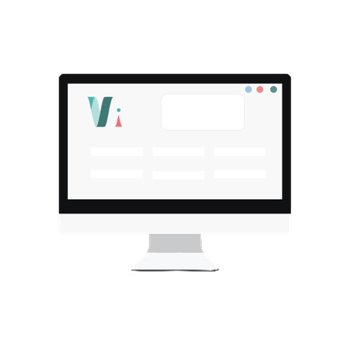


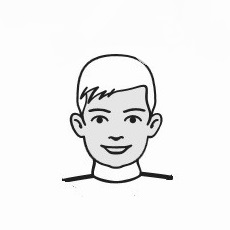
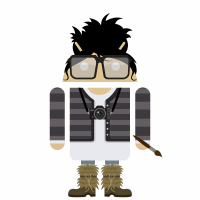 So,
So,