Advance
Some useful methods you can use for your canvas element
- turned_in_notAdvance Methods
captureStream()toBlob()toDataURL()
captureStream( )
Used to capture & play your canvas into video element
- You can play your animated canvas into a video element
Syntax
canvas.captureStream(frameRate)frameRate - Specifies number of frame per second to capture
<canvas id="canvas" width="200" height="100" style="border:1px solid teal;"></canvas>
<script>
var canvas = document.getElementById("canvas");
var ctx = canvas.getContext("2d");
//For animation
var speed=3,y=50,animation;
function draw() {
ctx.clearRect(0,0, canvas.width, canvas.height);
ctx.beginPath();ctx.arc(100, y, 15, 0, Math.PI * 2, true);ctx.stroke();
y+=speed;
if (y+speed > canvas.height || y+speed <25) speed = -speed;
animation = requestAnimationFrame(draw);
}
canvas.addEventListener('mouseover', function() { animation = requestAnimationFrame(draw); });
canvas.addEventListener('mouseout', function() { cancelAnimationFrame(animation); });
//For canvas video capture
var video = document.createElement('video');
video.controls=true;
video.srcObject = canvas.captureStream();
video.play();
document.body.appendChild(video);
setTimeout(function(){video.pause()},500);
</script>toBlob( )
Used to convert your canvas into an image format to show it as an image or to download
Syntax
canvas.toBlob(function(blob), imageType, imageQuality)imageType - (default) 'image/png' or 'image/jpeg'
imageQuality - used only when imageType is 'image/jpeg' range (0.0-1.0) (1.0 means 100% image quality)
- Remember! if you are making imageType 'image/jpeg' then fill your canvas with white color, since default fill color is black
// Use it at the start, if imageType is 'image/jpeg' ctx.fillStyle="white"; ctx.fillRect(0,0,300,300); ctx.fillStyle="black"; //To set back to default colors
<canvas id="canvas" width="200" height="100" style="border:1px solid teal;"></canvas>
<script>
var canvas = document.getElementById("canvas");
var ctx = canvas.getContext("2d");
ctx.strokeRect(10,10,180,80);
canvas.toBlob(function(blob) {
var imgUrl = URL.createObjectURL(blob),
newImg = document.createElement('img');
newImg.src = imgUrl;
document.body.appendChild(newImg);
// To remove the url if not required
newImg.onload = function() {
URL.revokeObjectURL(imgUrl);
};
},'image/png');
</script>toDataURL( )
Used to convert your canvas into an image format to show it as an image or to download
Syntax
canvas.toDataURL(imageType, imageQuality)imageType - (default) 'image/png' or 'image/jpeg'
imageQuality - used only when imageType is 'image/jpeg' range (0.0-1.0) (1.0 means 100% image quality)
- Remember! if you are making imageType 'image/jpeg' then fill your canvas with white color, since default fill color is black
// Use it at the start, if imageType is 'image/jpeg' ctx.fillStyle="white"; ctx.fillRect(0,0,300,300); ctx.fillStyle="black"; //To set back to default colors
<canvas id="canvas" width="200" height="100" style="border:1px solid teal;"></canvas>
<script>
var canvas = document.getElementById("canvas");
var ctx = canvas.getContext("2d");
ctx.font="20px arial";
ctx.strokeText("Canvas Text !",20,80);
var imgUrl = canvas.toDataURL('image/png'),
newImg = document.createElement('img');
newImg.src = imgUrl;
document.body.appendChild(newImg);
</script>


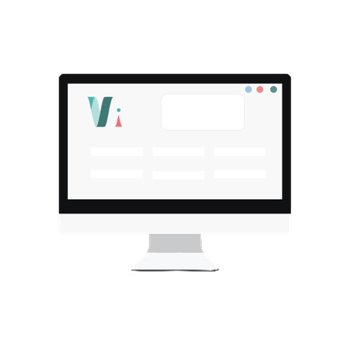


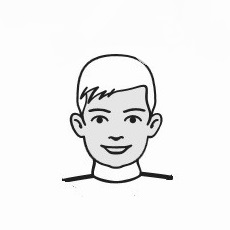
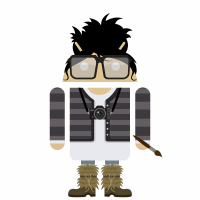 So,
So,